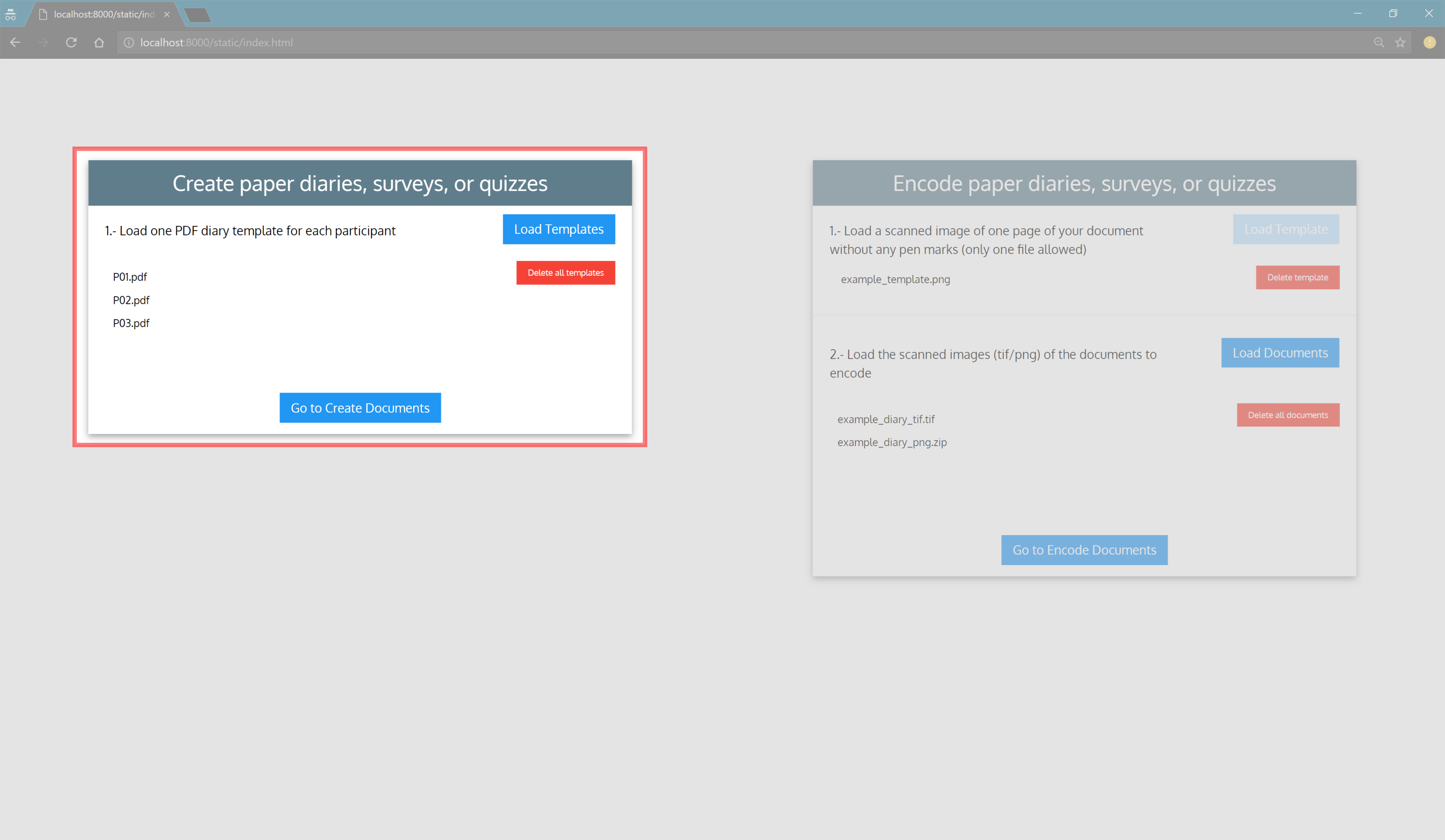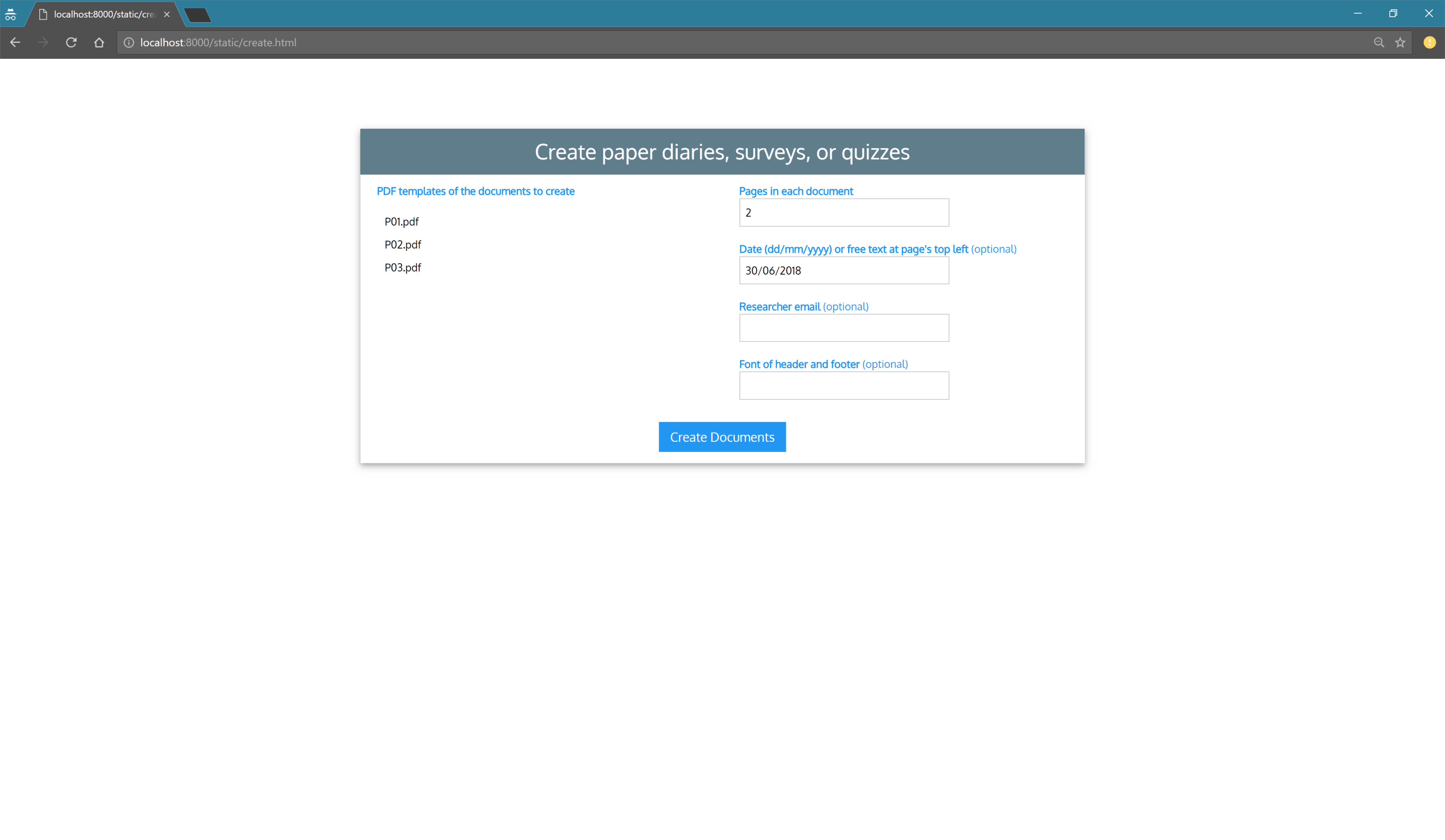Create Documents
PaperStream will create a new document by using a one-page PDF file (like this one) as a template of as many pages as you need. At the end of the process, PaperStream will provide you with a PDF document in A4 size (like this one) and A5 size (like this one) ready to print and bind.
Do you want to work with surveys or quizzes? Do you have a multi-page questionnaire? The documentation in this website shows how to use PaperStream with paper diaries, however, the process is very similar for surveys, quizzes, and questionnaires. Go to “Frequent questions” to learn how to adapt PaperStream to your research protocol or other needs.
Overview
- Create the templates for your documents
- Load your templates into PaperStream
- Choose your documents’ characteristics
- Download and print your documents
Detailed Instructions
1. Create the templates for your documents
Before starting, create a single-page PDF file (like this one) for each diary, survey, or quiz that you want to have (i.e. one per participant). You can use MS Word, MS PowerPoint, Photoshop or any other program that can export PDFs. The name of each file will be displayed on the top right corner of each page and the cover page. You don’t need to print a page number on the template; each page will be numbered automatically later on.
2. Load your templates into PaperStream
If you followed the installation instructions and opened PaperStream, a new tab should have opened in your browser with PaperStream’s home page. From there you can:
- Add the PDF templates you created by clicking on the “Load Templates” button.
- Delete all templates by clicking on the “Delete all templates” button.
When you have loaded all the templates you need, click on “Go to Create Documents”.
3. Choose your documents’ characteristics
In the “Create paper documents” screen you can type in four attributes, but only one is mandatory:
| Attribute | Needed? | Description | Notes |
|---|---|---|---|
| Pages in each document | Mandatory | Number of pages in each document | The template uploaded in the previous step will be used on the background for each page |
| Date (dd/mm/yyyy) or free text at page’s top left | Optional | If you are working with diaries, you can specify the date for the first page in this format: DD/MM/YYYY. If you are working with surveys or quizzes, you can add an arbitrary string (your company’s name for example) or no string at all | If you specify a valid date for page one, page two will be labelled with the next day, and so on. If you don’t, all pages will have the same string. |
| Researcher email | Optional | This email address will be printed on the cover page of the document | Useful if the document gets lost and somebody finds it. This is more useful for diaries than for surveys or quizzes. |
| Font of header and footer | Optional | Font name for the header and footer of each document | This is only a cosmetic option. The font needs to be installed on your computer. The default value is “Arial”. |
4. Download and print your diaries
After clicking on the “Create Documents” button, you will get a zip file named documents.zip. Be patient as this process can take several seconds depending on the number of pages you need.
Printing
Inside the documents.zip you will find two folders, each with the same documents in two different formats:
Printing A4 documents. In the a4_documents folder you will find your documents in A4 size ready to print and bind on single- or double-sided A4 paper.
Printing A5 documents. In the a5_documents(to print on A4 paper) folder you will find the documents in A5 size ready to print and bind on A4 paper. This means that two A5 pages will be put side-by-side on an A4 page. Important, at first sight, the documents’ pages look like as if they were in the wrong order. Don’t worry; they are OK!